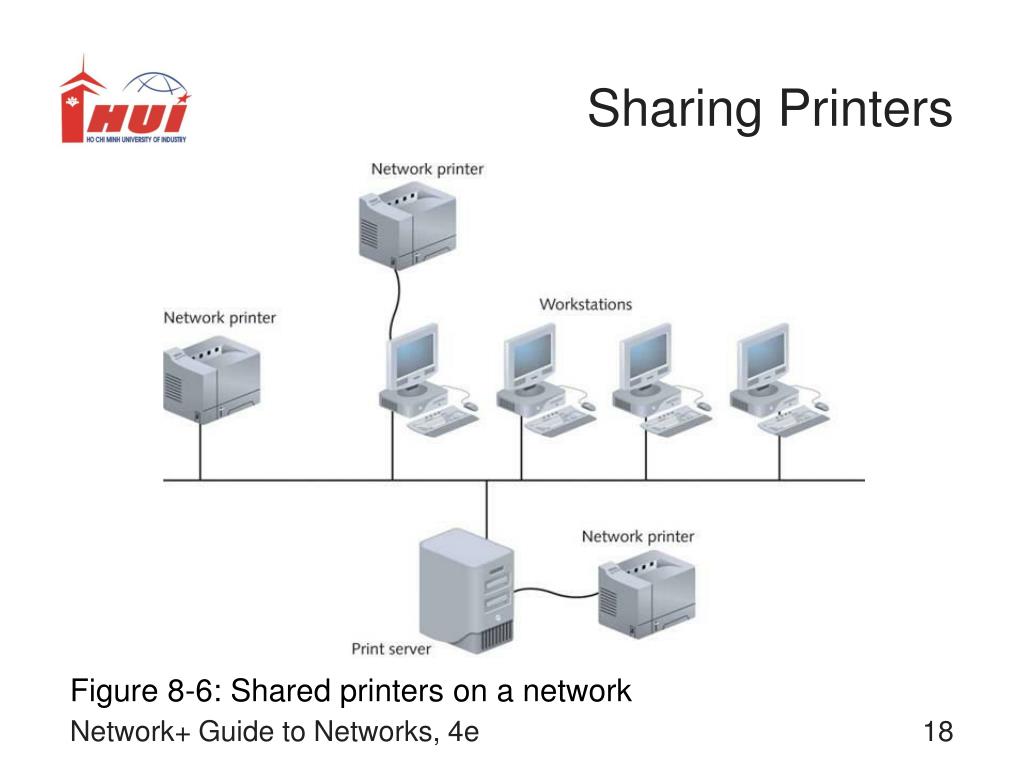
Table of Contents Link to heading
- Introduction
- The Setup: A Quick and Dirty Guide to Printer Sharing
- Real-World Firewalls: The Hidden Struggles of IT Support
- Security Risks: Why Microsoft Is Shutting SMB Doors
- The IT Survival Playbook: “At Least It Prints!”
- Recommendation: Invest in Network Printers ASAP
- Conclusion: Stop Playing IT Firefighter & Start Planning Ahead
Introduction Link to heading
As IT professionals, we’ve all been in the trenches, troubleshooting printer issues for colleagues. One of the most common makeshift solutions is sharing a printer from one machine to another over a LAN. It seems logical, cost-effective, and convenient—until reality hits.
In this post, we’ll break down why relying on shared printers can be a maintenance nightmare and why IT teams should transition to dedicated network printers as soon as possible.
The Setup: A Quick and Dirty Guide to Printer Sharing Link to heading
To tackle this, most IT teams follow these steps:
- Enable “Share this printer” in Windows.
- On the client machine, open
\\AccountingPCand double-click the printer.
In theory, it should work seamlessly. But does it? No, not at all.
Real-World Firewalls: The Hidden Struggles of IT Support Link to heading
The moment you try this, reality kicks in, throwing all kinds of compatibility issues your way:
- Driver mismatch: 32-bit vs. 64-bit systems isn’t always compatible.
- Windows 11 roadblocks: It might demand drivers from Windows Update while blocking manual driver installation.
- Authentication prompts: Workgroup environments ask for a username/password, adding unnecessary headaches.
- Domain vs. Workgroup: Businesses without domain controllers struggle with basic printer access controls.
- Connection errors: The dreaded
cannot connect to printer,no driver found, or even missing printer visibility.
Case Study: The Accounting Team’s Shared Printer Disaster Link to heading
Your office’s main printer is connected to the accounting department via USB, and everyone else prints through it using Windows Share. One day:
- The accounting PC gets a Windows Update, breaking printer sharing.
- Employees can no longer print, but the accounting team remains unaffected.
- IT scrambles to reinstall drivers, restart spooler services, and troubleshoot connectivity issues.
Solution? A network printer with an IP address would bypass these issues entirely.
Security Risks: Why Microsoft Is Shutting SMB Doors Link to heading
From Windows 10 version 20H2 onward, Microsoft has gradually tightened SMB (Server Message Block) protocols, particularly SMBv1, due to security concerns. Major vulnerabilities like:
- PrintNightmare exploit
- Ransomware risks from SMB vulnerabilities
These have forced Microsoft to auto-disable remote spooler functions and patch
known loopholes. Consequently, shared printers (\\HOSTNAME\PrinterShare) are
no longer as stable or secure, making Windows printer sharing increasingly
unreliable.
Case Study: Security Nightmare in a SMB Environment Link to heading
A company uses SMB-based shared printers in a Workgroup setup (no domain controller):
- IT discovers ransomware spread via SMB vulnerabilities.
- Microsoft releases patches that disable remote spooler functions—breaking printing.
- Employees panic, IT rushes to re-enable settings (a security risk!), only for another patch to disable it again.
The IT Survival Playbook: “At Least It Prints!” Link to heading
So, what does IT do to make it work?
- Find and install 64-bit drivers manually.
- Add the printer as a “local printer” with a network path
(
\\host\printer). - If possible, configure the printer using TCP/IP for more stability.
- Restart spooler services, clear print queues, and pray that the test page prints.
And when it finally works?
“Yes! It prints!” – A classic victory cry of every IT admin who successfully puts out another printing fire.
But this is not a sustainable workflow.
Case Study: The Cross-Architecture Driver Struggle Link to heading
A Windows 7 (32-bit) machine shares a USB printer with Windows 10/11 (64-bit) users. Printing suddenly fails because:
- Windows blocks unsigned drivers for security reasons.
- IT tries adding a separate 64-bit driver, but Windows still refuses to detect the printer.
- Frustrated users keep calling IT for help, slowing productivity.
A network printer eliminates driver architecture conflicts, ensuring seamless printing.
Recommendation: Invest in Network Printers ASAP Link to heading
If you are an IT manager, department head, or system administrator, plan to phase out Windows printer sharing. Here’s why LAN/IP printers are the better long-term solution:
Advantages of Network Printers Link to heading
- No dependency on a shared host PC—everyone can print independently.
- Dedicated IP addresses make printing and DNS resolution smoother.
- Eliminate driver architecture mismatches (32-bit vs. 64-bit).
- Better security, avoiding unnecessary SMB exposure.
- Centralized management via Web UI or manufacturer software.
What About Costs? Link to heading
- Network-capable printers (HP, Canon, Brother, etc.) now cost only $12–40 more than basic USB models.
- USB-to-LAN print servers (around $40–80) can transform existing USB printers into network printers.
These minor investments prevent countless wasted hours of troubleshooting. If IT time is money, then network printers pay for themselves in no time.
Conclusion: Stop Playing IT Firefighter & Start Planning Ahead Link to heading
Great IT support isn’t just about fixing problems—it’s about preventing them.
Windows printer sharing is a temporary workaround, not a long-term strategy, especially in workplaces moving toward digital transformation and enhanced security.
Just because printing works today doesn’t mean it will work next week.
Make network printers the standard, and stop chasing print issues like an IT firefighter.